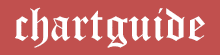In this modern era outlined by the rising dominance of graphical representations of data, the popularity of a wide assortment of charts has soared to considerable heights. One such graphical form of data that lets users depict the comparison of the characteristics of several data groups and entities that have distinct features is Radar Chart.
Using this graph, one can easily compare different items with multiple parameters as it stacks them on the same central point by making use of transparent shades and patterns for showcasing the contrast to the readers.
Radar charts primarily exhibit the multivariate data of three and more quantitative variables that are mapped onto an axis. This chart looks like a spider’s web as it shows a central axis with at least three spokes, known as radii, coming from it.
Owing to their shape, the charts are popularly known as spider web charts, polar charts, star plots, and web charts.
The values for the data are mapped on these spokes and connected to create a polygon. Hence, a radar chart shows similarities, differences, and outliers for the services, products, and other items of interest at a glance.
In simpler terms, radar charts bring out the difference between two or more groups or data items on a wide range of features or characteristics.
To state an instance, these graphs can be deployed for comparing various parameters of two anti-depressant drugs, such as prevalence of certain side effects, the efficacy of severe depression, and interaction with alcohol.
On account of their multiple advantages, most businesses are deploying radar charts as they are favored as a great way for comparing data and judging the metrics of specific employees or products.
Besides acting as an efficient tool that compares the employee performance, they help companies in measuring the success of certain product in the whole product range. This competitive analysis offered by the charts enables them to find drawbacks as well as uniqueness between different things.
Steps involved in generating a Radar Chart in Microsoft Excel
Albeit the availability of multiple software and tools both online and offline, one can easily craft a radar chart in the Excel software in a matter of a few minutes by simply navigating around the interactive interface of the application.
Through this offline software, the chart is not only created in a jiffy but can be customized to suit one’s choice of colors, fonts and other branding requirements. One can also enhance the chart with respect to data labels, titles and guidelines and change the settings for the axes.
Available Data:
Taking an instance, let us evaluate the performance of students by considering the marks scored by three individuals in five different subjects.
The first step in the chart making process would be to jot down all the cell data values across the rows and columns in a tabular format on the spreadsheet.

Step 1:
After penning down all the data on the excel sheet, select all the values from across each of the rows and columns in the table and then go to the “Insert” tab on the menu bar and choose the “Radar Chart” option as shown below.

Step 2:
Once the chart is inserted, it can be resized as well as relocated in the Excel worksheet. It can be customized with the personal choice of titles.
For this, click on the Chart Title in the chart workspace to change the title. Once done, one can also modify the title for its color, font and size as pictured below.

Step 3:
After the title, click on the “+” sign from the options available on the graph, from the options available, choose Legends and from the option select Right.

Then click on one of the lines and in the Format Data Series Pop-up, go to Color and choose any color from the theme colors to brand the chart as per your preference.

Step 4:
Once done, you can change the color for the names mentioned for the Legends. One can also choose to increase the font size and colors for the values in the chart for a clearer representation and enhanced appeal of the chart as pictured below.

Step 5:
Another important step in the customization is changing the axes values. For this, click on the values on the screen and then go to Axis Options.

Once here, change the Minimum Value from 0 to 4 as shown below.

The final graph will now appear as pictured below.

In a nutshell, the creation of radar chart in Microsoft Excel not only offers users with an interactive and simplified process but also renders the perks of personalizing the charts to ramp up the branding game.
The insertion and designing can be accomplished in just a few clicks, subsequently saving a lot of time for users whilst limiting the need to invest heavily on the creative and designing perspective.