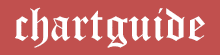Microsoft Excel serves as a potential platform to curate, design and frame over a dozen interactive and visually pleasing graphs or charts which yield effective, accurate results with an instant of a click.
The best part of using this application is its easy and universal approach of use, with its compatibility in every operating system and browser. Primarily installed as an inbuilt software and simply recognized and perceived as a Microsoft product, any user can seek its availability without any internet and login perquisites.
The charts in MS Excel are extremely easy to fabricate and operate, without necessitating any designing skills. The steps employed in the chart making process are simple to follow procedures and the graphs can be prepared in minutes once a user is ready with the available data on the spreadsheet.
Along with rendering easy access to insert the charts, Excel also facilitates customization and beautification concerning colors, text, styles, resizing, shapes, data labels and border dimensions, among many others.
All these modifications can be made directly on the graphical structures with options present right on the workspace. Below is a catalogue of the various integral charts one can accustom and derive from Microsoft Excel in minutes.
Best Charts, Graphs, and Diagram Tools
- 10 Best Online Chart Maker of 2023
- 10 Best Microsoft Visio Alternatives 2023
- 10 Best Org Chart Maker of 2023
- 10 Best UML Diagram Tools 2023
- 10 Best Entity Relationship Diagram (ERD) Tools 2023
Types of Charts in Excel
Line Chart
Excel line charts or line plots can be regarded as one of the most basic outlines used to portray value changes over specified time intervals. Available with a click on the menu bar, this graph is two-dimensional and can appear in 2D and 3D formats along with various multi-factorial layouts.
All the designs are found to be very feasible in tracking data changes or trends and can be used in scenarios to forecast the performance results. The design of the chart mainly comprises of connecting lines that traverse on the plot area across both the axes communicating the relevant information.
- Related: Everything About Line Graph/Chart
The horizontal axis makes up for the time duration and other axis presents data values for which the analysis needs to be carried out. Both these data items need to be manually entered in the form of tables and these items are displayed on the chart with the help of data labels.
Once ready, the charts can be customized with styles and colors as well as value names with options appended at the right corner of the workspace.
Here is an instance of a line chart in excel showcasing the industry trends in terms of sales from 2015 to 2020.

Pie Chart
Circular in structure and regarded as one of the effective representations of relative data, pie charts are special and dynamic statistical graphical illustrations where data is distributed in the form of slices of the pie.
In this chart type, the individual components or the slices represent contributions to obtain the whole data set. Pie charts are feasibly derived from Excel applications and can be inserted, modified and enhanced in a jiffy without applying any designing skills.
The pie-chart making process in MS Excel begins with inserting the pie chart plan on the spreadsheet with a click on the menu bar and selecting the chart icon in the chart menu. Once chosen, select the values that are already present on the excel sheet in tables by entering the cell values in the pop-up screen.
As the pie graph emerges on the workspace, a user can add data labels and brand the slices with a preference of colors and fonts. Another unique quality of employing Excel pie charts is that it can help to display data in terms of percentages.
- Related: The 10 Best Pie Chart Makers
Presented below is an example of a 3-D pie chart in MS Excel portraying the workflow of revenue distribution across 12 months.

Bar Chart
Bar charts as the name indicates are probably used to display and compare relative data with the help of rectangular bars spread across the two axes, most preferably named x and y. The bars are horizontal in projection and are found parallel to the x-axis and the length of the bars is in proportion to the data items in the axis.
The y-axis shoots these bar structures on the plot area and is composed of the key parameters whose values need a relative comparison. The charts generated and designed on Microsoft Excel are primary and can be derived in 2D or 3D animations and can be stacked or cluttered while being personalized as per a user’s taste.
To furnish bar charts in Excel applications, a user can easily locate the graph option on the top portion of the screen once the parameters are fed onto the spreadsheet. In a moment of a click, the bar chart is inserted on the workspace which can be modified for changes of colors, transparencies, styles, color fills, compounds and several other elements, easily available on the screen.
- Related: Top 10 Best Bar Chart Maker
Below is a snippet of an Excel 2D, stacked bar chart comparing the heights of 6 individuals.

Column Chart
Working on the same lines like a bar chart with a variation in data distribution on the plot area in the excel workspace, column charts also display information in bar patterns. As the name suggests, the bars are protruded as vertical columns and are devised to sprout out of the x-axis and their lengths are found to be corresponding to the data values that are close to each other for bringing out juxtaposition.
The y-axis in this graph estimates and displays the key characteristics of data that demand comparison to impart the clarity and rapid understanding of the results.
To initiate generating the MS Excel column charts, one has to follow the same guidelines of picking the chart and inserting it onto the application after noting down all the input values. This chart model is also equipped with 2D and 3D designs and is available in cluttered and stacked forms.
Best Charts, Graphs, and Diagram Tools
- 10 Best Online Chart Maker of 2023
- 10 Best Microsoft Visio Alternatives 2023
- 10 Best Org Chart Maker of 2023
- 10 Best UML Diagram Tools 2023
- 10 Best Entity Relationship Diagram (ERD) Tools 2023
Once inserted with relevant values, they can be decorated with dozens of enhancement options. Bar charts can be changed to column charts with a right-click on the existing bar chart.
Here is a pictorial depiction of the height comparison between the same 6 individuals but in a column chart representation.

Area Chart
Area charts or graphs are typically line charts where input values are connected with line portions and the chart possesses multiples lines in the same plot area. Similar to the line chart, this graph is used for displaying quantitative data i.e. it exhibits changes for a fixed quantity of data with respect to time.
Colors play a vital role in these charts as they constitute all the areas beneath the lines along with several other textures and features. Each data value corresponds to a particular color, hence the graph shows color disparity so that one can easily spot the differences and relate data with a glance.
Accessed as 2D or 3D, slightly or completely stacked in appearance, Excel area charts are seamlessly inserted by selecting the manually supplied data items in the spreadsheet cells.
Upon gross selecting all the values and navigating to the chart section in the menu bar, choosing the required design, an area chart arises on the interface window. The chart by default shows color inequalities and can be enhanced with tons of other customization features.
Shown below is a snapshot of a stacked, 2D area chart in Excel showcasing the profits across sectors in 5 years.

XY Chart (Scatter Chart)
Scatter charts also regarded as XY graphs, are deployed to portray the connection of two sets of data in the form of markers or data points on the graph plot. In simple terms, each of this data point is associated with two values of data which are affixed across the x and y-axis.
The information can also be represented with the help of lines. MS Excel offers wide variations and combinations of the scatter charts with smooth lines or scattered lines, with or without markers, which a user can explicitly choose to procure the charts. The application also provides several options for trend lines, to trace and track the data flow and can be voluntarily placed on the framework.
The XY or scatter chart making process in Excel follows the same footsteps as the others. Once all the relevant values are catered on the spreadsheet, the users can choose the type of scatter chart that he wishes to create. After inserting the graph for the elicited data, one can reach out to numerous options to enhance and beautify the charts.
Described below is a scatter chart with straight lines and markers illustrating the spread of salaries across different career levels.

Bubble Chart
Displaying results with the help of bubbles in a graphical grid, bubble charts are used for co-relating multivariable data, and are a cross between a proportional area chart and a scatter graph.
In basic terms, the chart operates on three dimensions of data that correspond to one entity, which is presented as a bubble. In a series, each entity is associated with three data variables, two of which are located on both the axes and the third is the size of the bubble.
Bubble charts can be derived for multiple series of data where each series is assigned to a specific color. In MS Excel, users can opt for basic or 3D graph forms. Similarly, the chart can be inserted after jotting down the parameters and all the key variables and subsequently be decorated with a change of colors as well as layouts. Data labels can be appended to the bubbles for the lucidity of information.
Here is a blueprint of a 3D bubble chart inserted and enhanced in Excel highlighting the different prices for varied quantity of fruits. The x-axis shows the price for 6 pieces, y-axis for 12 and the size of the bubble correspond to 18 pieces.

Stock Chart
Stocks charts are generated and outlined to inspect as well as analyze facts and figures which are plotted across time intervals. They deploy the x and y axes to function and are specifically ideal for depicting alterations in values associated with shares in the stock exchange and to predict monitor temperature variations.
This chart is handpicked by users to carry out examinations like cost or volume changes, recent changes, and current trends, preferable associated with stocks. Open, high, low, close and volume are crucial attributes in building these diagrams, and the application renders various permutations of these parameters for chart generation.
Like every other chart making procedure in Microsoft Excel, the chart skeleton for the selected data can be inputted onto the document by navigating to the options provided in the top portion of the interface.
Imitating the others, the stock charts once inserted can be personalized as per choices for the option of enhancers and other modifying elements like data labels.
Let us look at an example for HIGH-LOW-CLOSE stock chart for bringing out a share market analysis for a few companies. As seen in the attachment below, the data points correspond to the closing values of the market.

Doughnut Chart
Almost resembling a pie chart in circularly illustrating various proportions of categorical data in sections, a doughnut chart is a segmented design structure, where the size of each section denotes several proportions of data.
The sum of all the sections is equal to the total data like in a pie graph. But the most outstanding feature of deploying doughnut charts is that it helps to display several series of data values consolidating a bunch of doughnuts. In simple terms, each data series corresponds to a doughnut in the graph.
In Excel, doughnut charts can be identified as one among the most colorfully attractive as well as appealing graph formats that imparts a quick understanding of the data distribution. After inserting the graph for multiple series in the tabular columns from the same procedure directed as above, the color diversified doughnut seamlessly appear on the screen.
The angle of the slices and the size of the radius of multiple doughnut can be adjusted to fit into user or design requirements. The data values can also be represented in percentages.
Described below is a regular doughnut chart with 3 data series in Microsoft Excel enumerating the cost statement across 3 consecutive weeks.

Surface Chart
A surface chart or series can be touted as a three-dimensional graphical structure in which the data values are distributed and plotted one after the other, giving it an appearance that replicates a surface. It also resembles a topographical map that is enhanced with colors to bring out the variation in the values.
Owing to its 3D characteristics, the surface chart can be considered as a complex graphical structure in comparison to other chart types taking into account the understanding of position, depth and values as key parameters that contribute to the three dimensions.
Microsoft Excel offers a simplified process to generate surface charts as it has a pre-configured chart option appended on its interface. The procedure involves navigating to the chart options on the menu bar and selecting the type of surface chart that a user wants to develop.
Excel can help one create a wire-frame and contour surface chart for the available data. Once done with the insertion, the chart can be amended for change of colors, text and titles and numerous customization choices.
Figured below is a regular 3D surface chart generated in MS Excel that exhibits the difference in cost and selling prices of 6 products.

Radar Chart
Radar charts also known as spider charts or web charts are implemented and sketched to collate and differentiate several quantitative variables with the aid of multiple axes and imposes a radical grid-like composition.
The shape that the data flow takes is very similar to a spider web, and the different axes emerge from a common central point, where each axis is assigned to a variable and is proportional to the quantity of the data value.
The graphs are crucial to conduct performance analysis of survey data as the information is placed beside each other in the framework. They are apt for comparing categories of data that are not directly comparable.
MS Excel radar charts are available as plain or regular radars and can be accessed as filled designs or be enhanced with markers. Multiple data series can be penned down on the excel document, selected and a radar chart can be inserted on the workspace.
Furthermore, the erupting connecting lines can be modified for data labels and pointers, along with various other attributes for layouts and colors.
Mentioned below is a sample of a Microsoft Excel radar chart portraying the scattering of values for two different scores of diverse subjects.

Combo Chart
Combo chart, an abbreviation of combo chart, is a diagrammed visualization that merges a line chart and a bar chart to highlight information. Through this design, a user can conduct comparisons of different values of data which are projected as bars or lines or both where each of these strokes is assigned to a particular category.
The analysis can be carried out for a fixed type of data or multiple numerical data parameters like sizes or costs which can be encased in multiple series. Lengths of the bars or lines correspond to the size of the fixed numerical values on the horizontal axis.
In the excel tool, a user can create clustered and stacked distinctions of combo charts. A line on a secondary axis can be embedded in the chart skeleton. Choosing the combo chart icon, one can start building the design for the inputted data values present on the spreadsheet.
The picture below gives insight into a combo excel chart displaying the distribution of revenues and net profits garnered by various companies. Both the lines and bars highlight the flow of the data series, with the bars equivalent to the revenues and the connecting lines to the net profits.

The End Note
With over a dozen of charts and their variations easily accessible to a user, Microsoft Excel is a winner of a chart making application which can be easily be available at ones disposal. All the graphs developed in the application as enlisted in the communication above, can be effortlessly be moved into different sheets in the single document or explicitly into a whole new document.
The chart making procedure for all the charts amount to the same thing, which means they are embedded on the sheet once all the entries are made into the tabular columns in the excel sheet. All the chart icons can be easily located on the menu bar and can be customized further.
Bar charts, line charts, column charts and combo charts can be contemplated as the most basic and easiest to perceive graphs. Pie and doughnut charts are the most stunningly appealing and attractive looking of all of them.
Stock, surface, area and radar charts can arise some complexity for understanding but are simple to create and design. Bubble charts are also among the simplest chart structures easily justifying data distribution through bubbles, while the XY charts (scatter charts) show connections through connecting lines.